In previous post regarding Woocommerce we discussed about basic woocommerce options. There are a lot more options to play with ,which you can find in the new WooCommerce tab, we will be discussing about that in this post. The additional options include view orders, coupons, and reports, as well as customize settings and add new extensions. Let’s walk through each screen one by one.
Orders
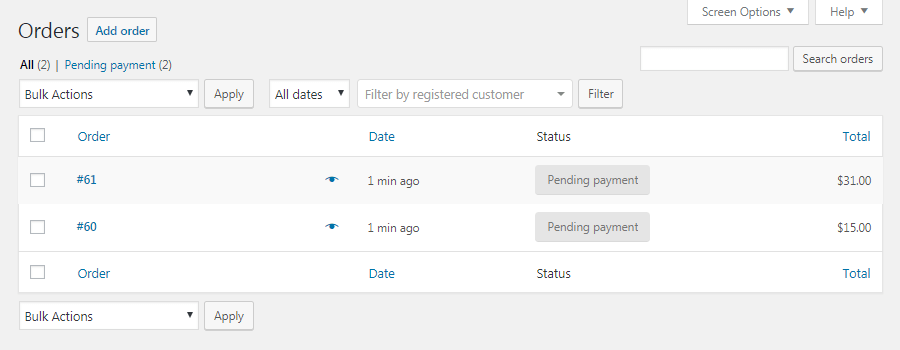
If you sell digital products, you can view what has been bought lately. However, if you sell physical goods, this is where you can find out what products you need to ship and the status of your orders.
Coupons
WooCommerce has several useful options for adding new coupons to your ecommerce store. In the Coupon tab, you can select Create your first coupon to access the editing screen:
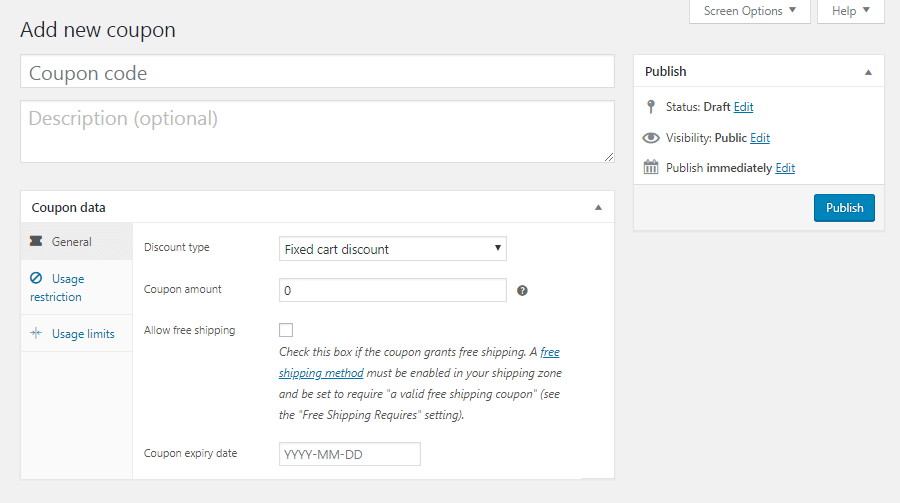
You can add a coupon code and description here. The General tab enables you to edit its basic information: the type of coupon (percentage discount, fixed cart discount, or fixed product discount), its value, free shipping options, and its expiry date:
Under Usage Restrictions, you can set a minimum spend the customer has to make in order to validate the coupon. You can also check the box for Individual use only if you don’t want customers to use the coupon in conjunction with other offers. You can set if the coupon should apply only to non-sale items here, and also select the products and product categories the coupon is applicable to. Finally, you can even ban certain email addresses from coupon usage. The final tab, Usage Limits, enables you to determine how many times the coupon can be used, both overall and per customer. Then, simply publish your coupon to make it active, and let your customers know about the code they’ll need.
Reports
WooCommerce also offers powerful built-in tracking functionality. In the Reports tab, you can view charts and graphs of your sales, orders, and shipping costs over different time periods:
In the Customers sub-tab, you can also view your customer acquisition over the same time periods.
Last but not least, you’ll be able to review your low in stock, out of stock, and most stocked products in the Stock sub-tab. All of this data can be exported as a CSV sheet if needed.

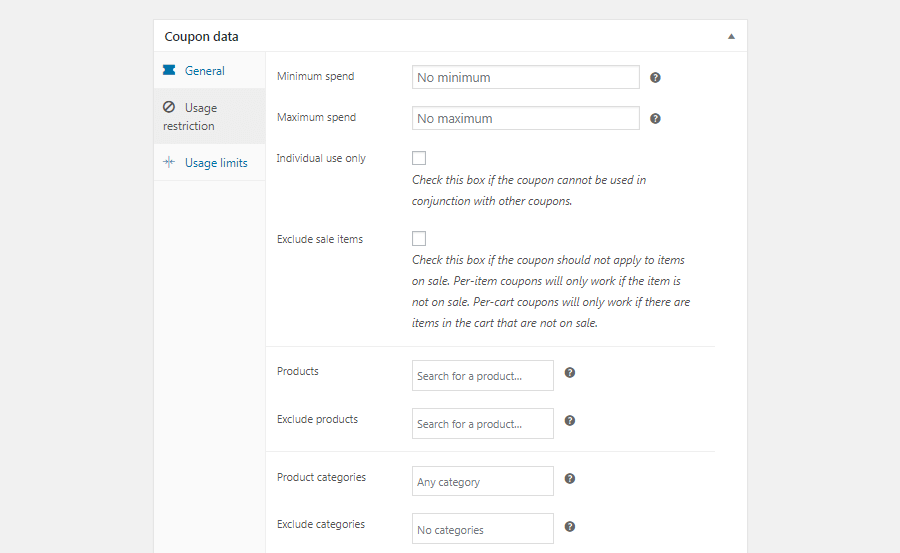
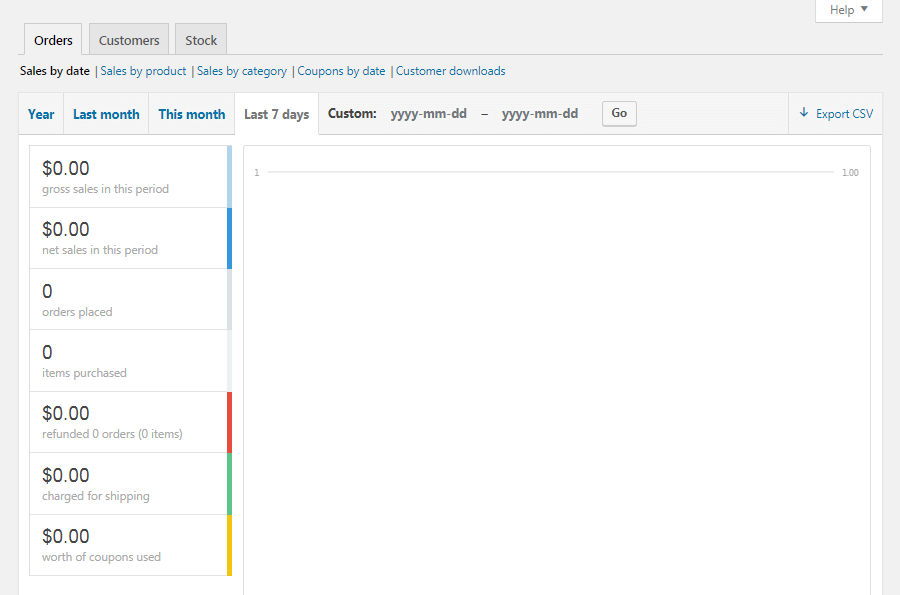


No comments:
Post a Comment